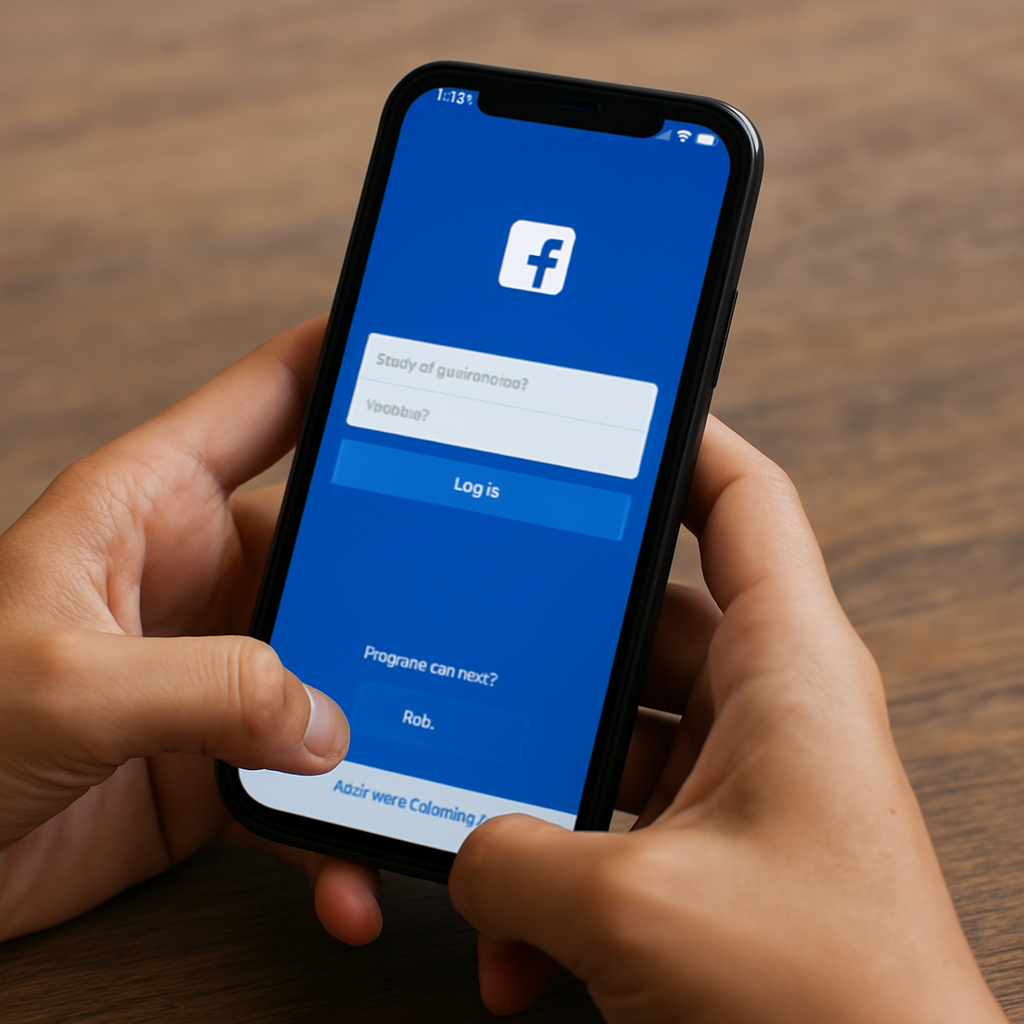How to Change Password on Facebook: A Complete Step-by-Step Guide
In today’s digital world, keeping your online accounts safe is more important than ever. That’s why knowing how to change password on Facebook should be part of your regular security routine. Whether you’re updating your credentials for better security or because you suspect unauthorized access, it’s a quick and easy process that offers peace of mind.
Changing your Facebook password not only helps keep your personal information safe but also protects your connections, posts, and messages. Many people forget how important a strong password is until it’s too late. Don’t wait for a security scare—be proactive.
In this guide, I’ll walk you through how to change your Facebook password across devices, what to do if you’ve forgotten it, and how to boost your account security even further. Let’s take control of your digital safety—starting now.
How to Change Your Facebook Password
Changing your Facebook password regularly is one of the simplest ways to protect your account from hackers and unauthorized users. It ensures that only you can access your profile, photos, messages, and personal data.
Here’s how to change your Facebook password:
- Open Facebook and log into your account.
- Click on your profile picture or the menu icon.
- Go to Settings & Privacy > Settings.
- Select Security and Login from the left-hand menu.
- Under Login, click on Change Password.
- Enter your current password, then your new password twice.
- Click Save Changes.
And just like that, your new password is in place. Don’t forget to log out of other devices if you suspect suspicious activity.
How to Change Your Facebook Password on Any Device
No matter what device you use—PC, Mac, iPhone, Android, or tablet—changing your Facebook password is simple and straightforward. The process is similar across all platforms, so you’re never far from better security.
To change your Facebook password on a computer:
- Open Facebook in your browser.
- Click the downward arrow or profile icon on the top right.
- Navigate to Settings & Privacy > Settings.
- Click Security and Login, then find the Change Password option.
- Enter your current password and new password.
- Click Save Changes.
To change your Facebook password on iPhone or Android:
- Open the Facebook app.
- Tap the three-line menu icon.
- Scroll to Settings & Privacy, then tap Settings.
- Under Account, tap Password and Security.
- Tap Change Password.
- Enter your current and new password, then tap Save Changes.
Knowing how to change password on Facebook from any device helps you stay secure no matter where you are.
What to Do If You Forgot Your Facebook Password
We’ve all been there—you try to log in and suddenly realize you can’t remember your password. Thankfully, Facebook makes it easy to recover access to your account.
If you’re wondering what to do if you forgot your Facebook password, follow these steps:
- Go to the Facebook login page.
- Click Forgotten password? below the password field.
- Enter the email or phone number linked to your account.
- Facebook will send a code to your email or phone.
- Enter the code and follow the prompts to create a new password.
This is also known as the Facebook how to reset password process. Once completed, you can log in again with your new credentials. Don’t forget to update your saved login info on your devices.
Extra Security: Enable Two-Factor Authentication on Facebook
Changing your password is a great start, but enabling two-factor authentication (2FA) takes your account security to another level. It adds an extra step, requiring a code sent to your phone or authentication app every time you log in from a new device.
To enable two-factor authentication on Facebook:
- Go to Settings & Privacy > Settings.
- Click Security and Login.
- Scroll down to Two-Factor Authentication.
- Click Edit next to Use two-factor authentication.
- Choose your preferred method: text message, authentication app, or security key.
- Follow the setup instructions and confirm your choice.
This small step adds a major layer of protection, making it much harder for someone else to access your account—even if they know your password.
Final Thoughts: Take Control of Your Facebook Security
If you made it this far, you’re already on the right path. Understanding how to change password on Facebook, how to reset it if forgotten, and how to activate extra security measures empowers you to take control of your digital life.
Remember, it’s not just about protecting your posts or profile—it’s about safeguarding your identity, your private messages, and your personal relationships. Every step you take today is an investment in your online safety tomorrow.
So whether you came here searching for Facebook how to reset password or Facebook how to recover password, I hope you leave feeling more confident and secure. Stay safe out there—and don’t forget to share this guide with someone who needs it.